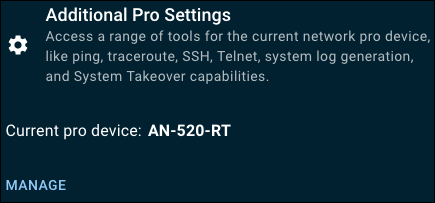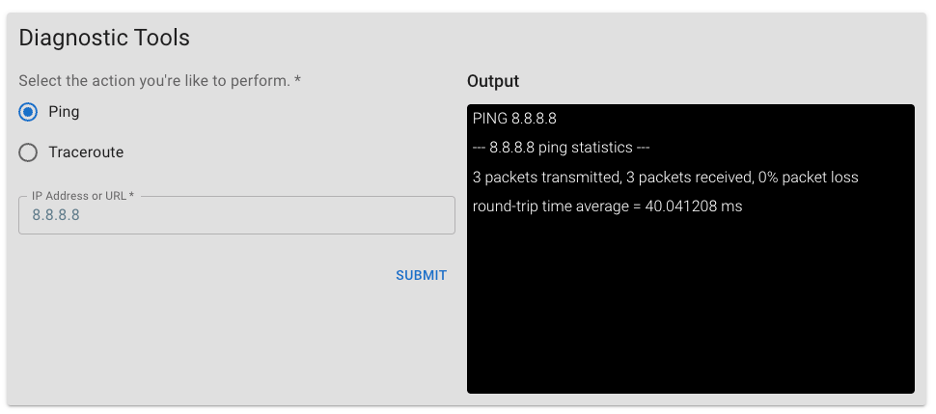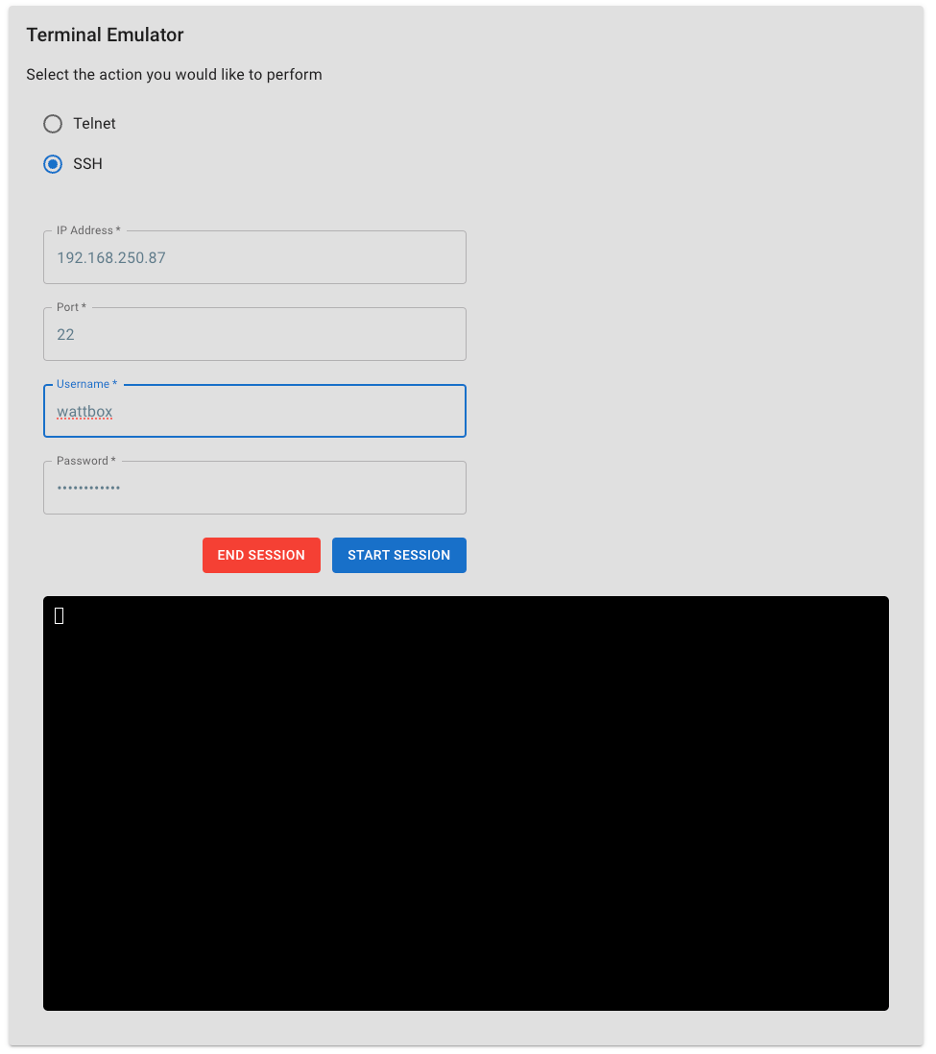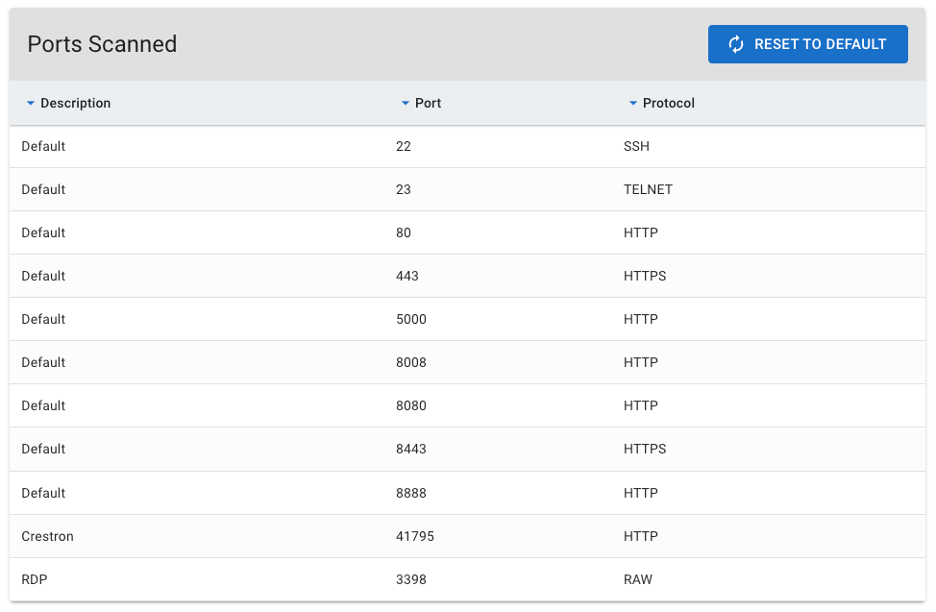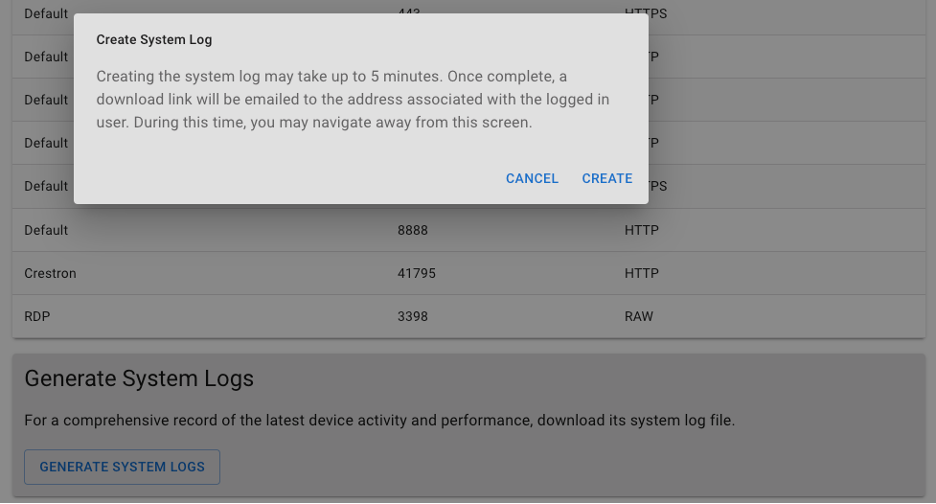Pro Tools
The site's selected pro device has a Pro Tools tab when viewing the Device Details. This includes a set of Diagnostic Tools.
Diagnostic Tools
Use a Traceroute to diagnose network interruptions between the switch and an address on the local network or the internet. You can enter an IP address or a hostname, such as www.youtube.com.
Use a Ping test to measure the time it takes to reach an address on the local network or the internet. You can enter the IP address or the hostname, such as www.wikipedia.com.
Terminal emulator
The OvrC Pro Agent has a terminal emulator that acts as the on-premises device to open a terminal session and connect to a device using telnet (port 23) or SSH (port 22).
Note: Telnet and SSH Webconnect sessions open this page to complete the connection.
Ports Scanned
This table displays the ports that the OvrC Pro Agent is set to scan for.
Generating System Logs
Click Generate System Logs to receive an email with a downloadable link. These log files can be large and connection speeds vary, so the logs are generated this way to avoid interruption to the OvrC experience. This process can take up to 5 minutes.